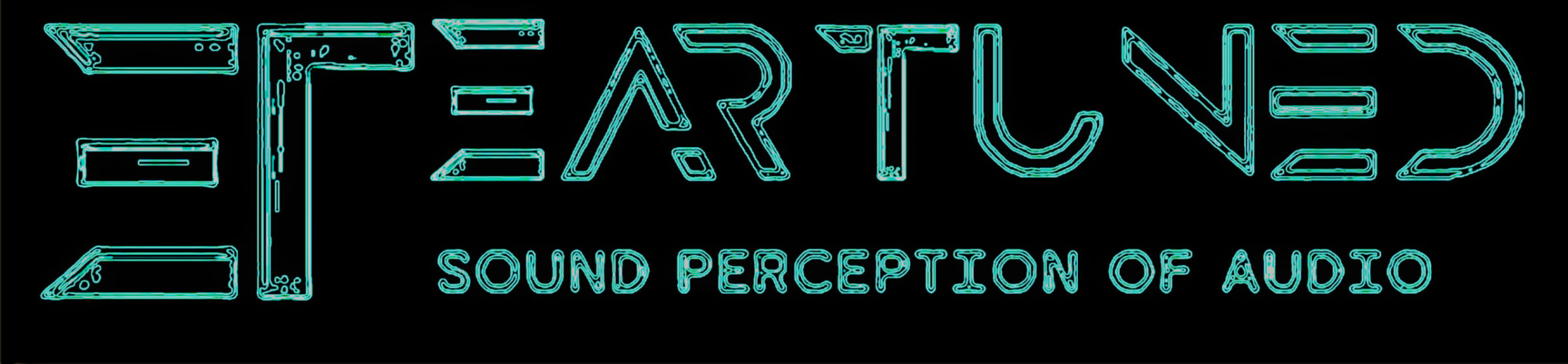Understanding and managing phase is vital in audio production for ensuring sound clarity and fullness. Poor phase alignment can lead to cancellation and a hollow or flat sound. Identifying and correcting these issues is key, often requiring careful listening and specialized tools. Techniques like adjusting timing, using phase switches, and employing alignment tools can correct problems and enhance overall audio quality. Polarity also plays a role, involving waveforms’ orientation and their impact on sound interaction. In recording and mixing, maintaining proper phase relationships between multiple sources and microphones ensures the integrity and impact of the final sound. Advanced techniques and tools can be used creatively for richer audio experiences. Addressing phase issues is essential for a harmonious and clear sound in audio production.
FL Studio’s Mixer is vital for professional-quality music production, providing detailed audio processing and effects application. Mastering this tool means understanding its features—from channel functions and routing audio to using automation and Mixer track operations. The channel rack’s integration facilitates efficient workflow. Mixers can manage audio signals with advanced routing, effect chains, and Mixing techniques for balanced sound. Utilization of VST plugins, native effects, and mastering effects on the master track are also crucial. For final touches, proper rendering and loudness metering ensure a polished output, solidifying FL Studio as a professional mixing and mastering choice.
#1 Nugen Audio Post Bundle Software Looking to take your audio production to the next level? Look no further than…
While audio mastering can be a complex and nuanced process, it is also a vital step in the production of…
Acoustic room treatment is crucial for audio production, enhancing sound quality by using materials like panels, diffusers, and bass traps to reduce reflections and reverberation. Understanding a room’s acoustics and identifying problems like reverberation and standing waves is essential for selecting the right treatment. Different techniques like absorption, diffusion, and bass trapping can be combined for optimal sound. DIY options offer budget-friendly solutions, but professional consultation is sometimes recommended for the best results.